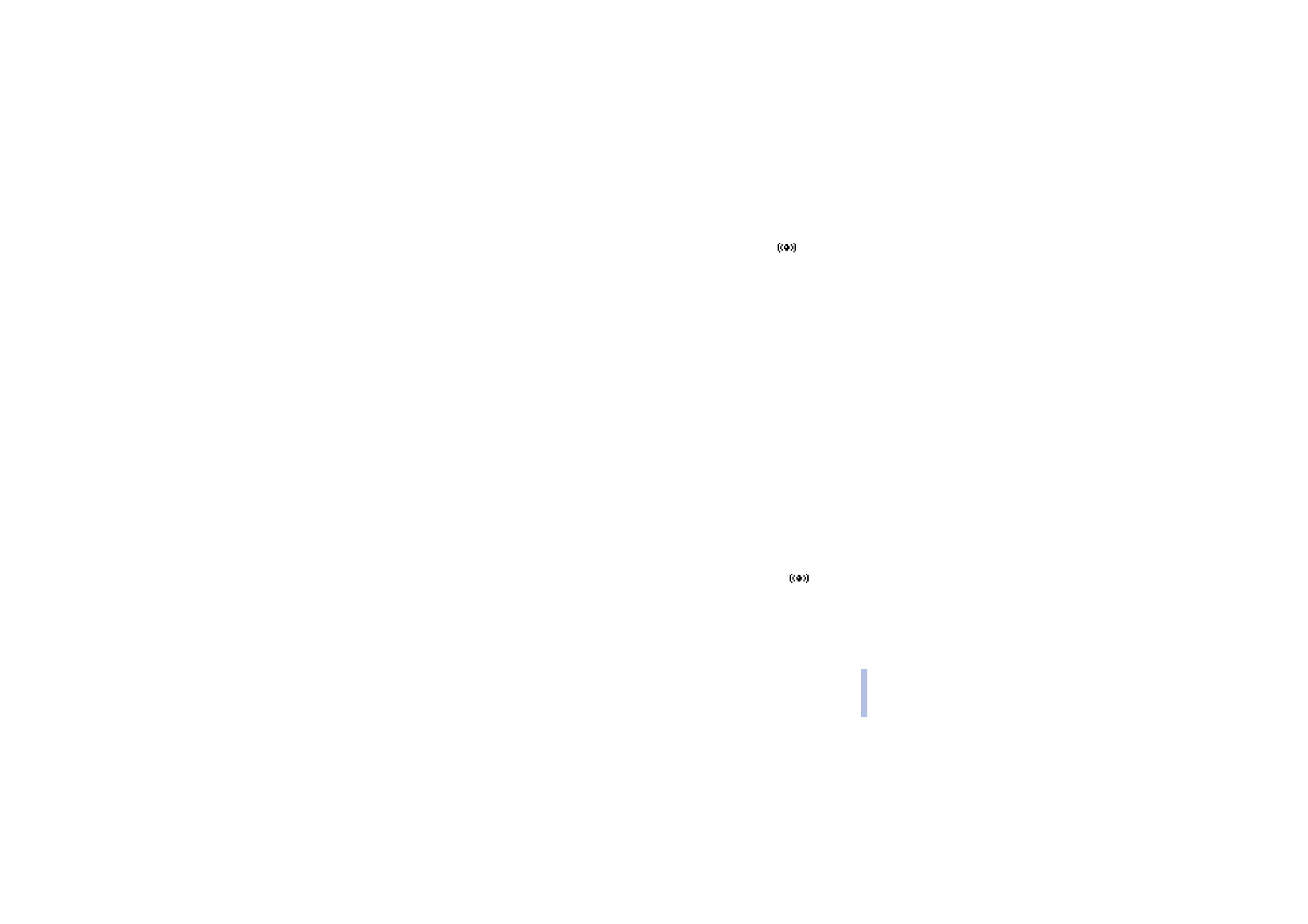
Using Bluetooth
1. To activate Bluetooth, press
Menu
, select
Bluetooth
and
On
. The indicator
is displayed.
Using Bluetooth consumes the battery and the phone’s operating time will be reduced. Take this
into account when performing other operations with your phone.
2. The phone asks for a Bluetooth device name. Accept the default name or change it. The name helps
you to distinguish one Bluetooth device or accessory from another. Note that if you have already
given a name before the first Bluetooth activation, the phone will not ask you for it.
3. Press
Menu
, select
Bluetooth
and
Search for audio accessories
to start looking for a Bluetooth
accessory to connect to. Compatible devices, which are found, appear on a list of Bluetooth
accessories one by one starting from the device which was found first. To end the inquiry, press
Stop
.
• You may need to create a pairing with the Bluetooth device you want to connect to. Your phone
will request a pairing when it is needed. Accessories, as well as data and fax connections to a
compatible computer, require a pairing, which is done by using a passcode. Nokia accessories
have fixed passcodes that are supplied with the accessory. If you do not have a fixed passcode,
you can create one yourself, which the other Bluetooth device must also use. For example Nokia
phones do not have a fixed passcode. You can create a new passcode each time you make a
connection.
4. Scroll to the device you want and press
Select
. When the connection has been established, the
device shows
Connected to
followed by the device’s name, and the indicator
.
Note that you can have only one active Bluetooth connection at a time.
5. To view the currently active device and close the connection to it, press
Menu
, select
Bluetooth
and
View active device
.
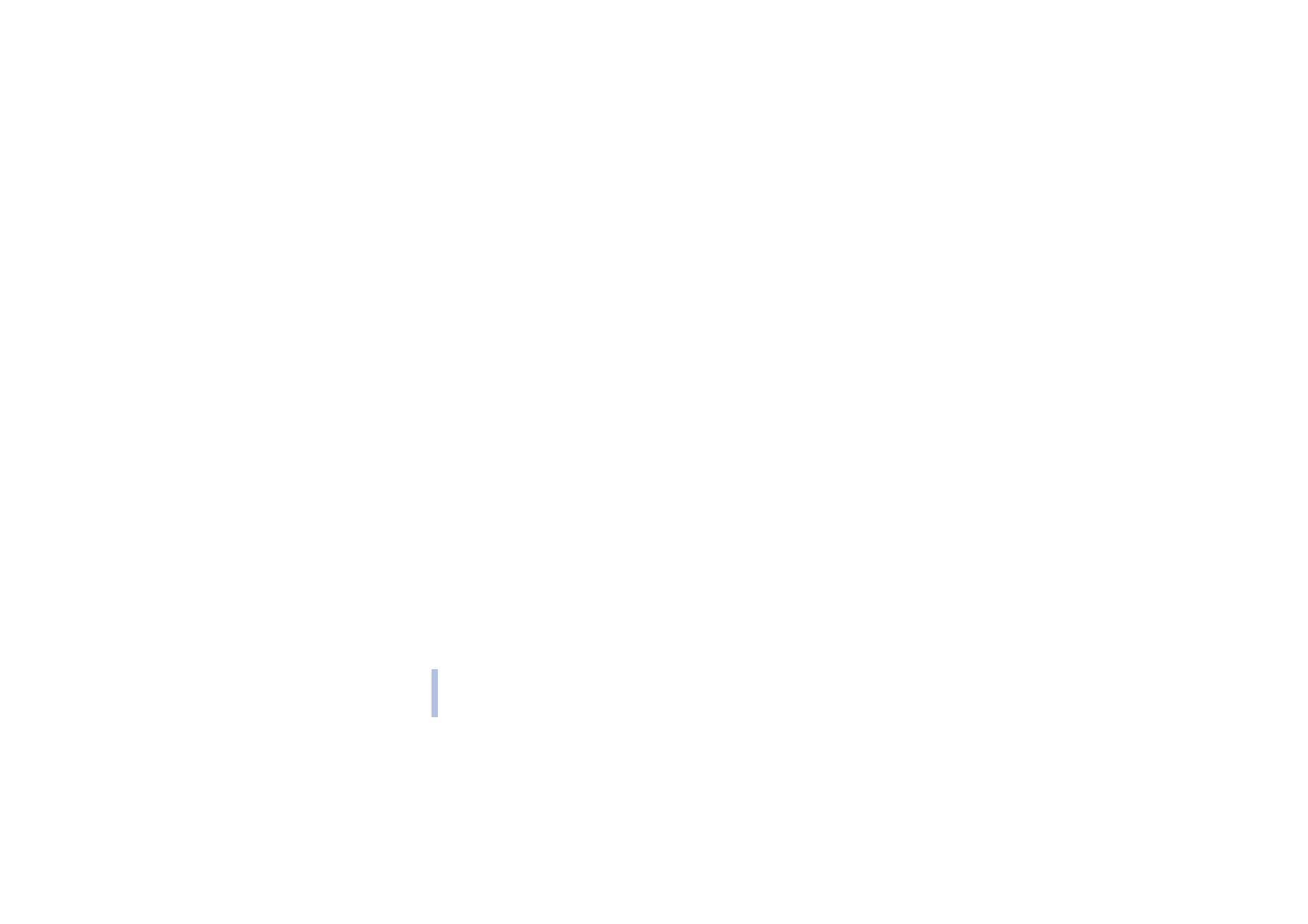
©2002 Nokia Corporation. All rights reserved.
Me
n
u
fu
ncti
o
n
s
62